Installation
Install Tailwind CSS with .NET
Setting up Tailwind CSS in a .NET project.
Create your project
Start by creating a new .NET Blazor project if you don’t have one set up already.
The steps in this guide will work not only for Blazor, but for any .NET Web project.
Terminaldotnet new blazor --empty -n my-appcd my-appCreate a new CSS file
Create a new stylesheet at
Styles/main.cssTerminalmkdir Stylestouch Styles/main.cssAdd the Tailwind directives to your CSS
Add the
@tailwinddirectives for each of Tailwind’s layers to your./Styles/main.cssfile.Styles/main.css@tailwind base; @tailwind components; @tailwind utilities;Create the tailwind.config.js file
Create a file at the root of the project called
tailwind.config.jsTerminaltouch tailwind.config.jsConfigure the tailwind.config.js file
Add the paths to all of your template files in your
tailwind.config.jsfile.You may have to adjust the content paths if you're not using Blazor.
tailwind.config.js/** @type {import('tailwindcss').Config} */ module.exports = { content: [ "./Components/**/*.razor", ], theme: { extend: {}, }, plugins: [], }Configure your csproj
Open the
my-app.csprojfile and add the following targets.my-app.csproj<Target Name="Download Tailwind"> <PropertyGroup> <!-- Which version of the CLI to download --> <TailwindVersion>v3.4.15</TailwindVersion> <!-- Determine which version of tailwind to use based on the current OS & architecture --> <!-- Linux --> <TailwindReleaseName Condition="$([MSBuild]::IsOsPlatform('Linux')) And $([System.Runtime.InteropServices.RuntimeInformation]::OSArchitecture) == X64">tailwindcss-linux-x64</TailwindReleaseName> <TailwindReleaseName Condition="$([MSBuild]::IsOsPlatform('Linux')) And $([System.Runtime.InteropServices.RuntimeInformation]::OSArchitecture) == Armv7">tailwindcss-linux-armv7</TailwindReleaseName> <!-- MacOS --> <TailwindReleaseName Condition="$([MSBuild]::IsOsPlatform('OSX')) And $([System.Runtime.InteropServices.RuntimeInformation]::OSArchitecture) == X64">tailwindcss-macos-x64</TailwindReleaseName> <TailwindReleaseName Condition="$([MSBuild]::IsOsPlatform('OSX')) And $([System.Runtime.InteropServices.RuntimeInformation]::OSArchitecture) == Arm64">tailwindcss-macos-arm64</TailwindReleaseName> <!-- Windows --> <TailwindReleaseName Condition="$([MSBuild]::IsOsPlatform('Windows')) And $([System.Runtime.InteropServices.RuntimeInformation]::OSArchitecture) == X64">tailwindcss-windows-x64.exe</TailwindReleaseName> <TailwindReleaseName Condition="$([MSBuild]::IsOsPlatform('Windows')) And $([System.Runtime.InteropServices.RuntimeInformation]::OSArchitecture) == Arm64">tailwindcss-windows-arm64.exe</TailwindReleaseName> </PropertyGroup> <!-- Download the file --> <DownloadFile DestinationFolder="$(ProjectDir)/bin" DestinationFileName="$(TailwindReleaseName)" SourceUrl="https://github.com/tailwindlabs/tailwindcss/releases/download/$(TailwindVersion)/$(TailwindReleaseName)"/> <!-- On unix systems, make the file executable --> <Exec Condition="$([MSBuild]::IsOsPlatform('Linux')) Or $([MSBuild]::IsOsPlatform('OSX'))" Command="chmod +x $(ProjectDir)/bin/$(TailwindReleaseName)"/> </Target> <!-- When building the project, run the tailwind CLI --> <Target Name="Tailwind" DependsOnTargets="Download Tailwind" BeforeTargets="Build"> <Exec Command="$(ProjectDir)/bin/$(TailwindReleaseName) -i Styles/main.css -o wwwroot/main.build.css --minify"/> </Target>Link to the generated CSS file
Add a reference to the CSS file Tailwind generated to the
headof theComponents/App.razorfileComponents/App.razor<link rel="stylesheet" href="@Assets["main.build.css"]" />Start using Tailwind in your project
Start using Tailwind’s utility classes to style your content.
Components/Pages/Home.razor<h1 class="text-3xl font-bold underline"> Hello world! </h1>Start the application
Build the project and start the application with
dotnet run.Terminaldotnet run